CyberGraph recommends the
free Chrome web browser from Google.
First try clicking the REFRESH button on your web browser when viewing the list of your
awaiting
E-Proofs. Some web browsers will store web pages and
not always look to see if the page you have previously
visited
has changed. If that does not work, you can try the following:
If you are using Internet Explorer and are having
trouble viewing an updated E-Proof image or you have received
an E-Proof notification but the old/original E-Proof image
is being displayed, your browser may be displaying a stored
web page and image.
1. Select [INTERNET OPTIONS] from the TOOLS
menu.
2. Click the [Settings] button under "Temporary
Internet Options" (image 1)
3. Set "Check for new versions of stored
pages" to "Every visit to the page" (image
2)
4. Click OK twice.
5. Close ALL Internet Explorer windows and
relaunch Internet Explorer for the settings to take effect.
Image 1
Content 1 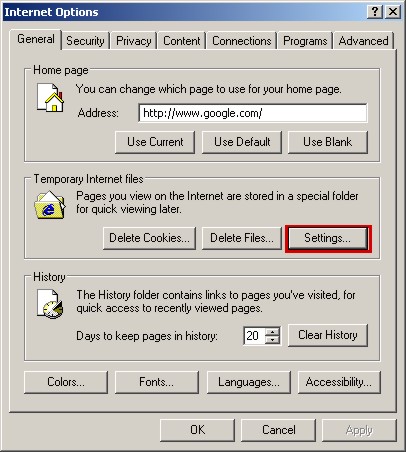
IIf you need further assistance please call
and we will try to help you, but please keep in mind, we
are designers, not software technicians. ;-)
|

